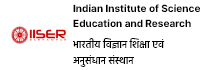Candidate Portal - Non-Teaching
New Registration
The Candidates applying for Non-teaching post have to register themselves and confirm their email address and password through the Registration section.
The following details are to be filled in by the candidates:-
• Email address
• Password
• Mobile Number
• Verification Code
After registration, the candidates have to verify their email address by clicking on the link sent to their registered email address automatically. Once the verification is completed, the candidates can proceed to log in.
Note:The Candidates can view added guidelines or advertisement details provided by the University from the Important Information section.
Login
Candidates will log in using their registered credentials i.e. email address and password.
Apply for Job Post
The Candidate has to select the following using the provided drop-down given:-
• Post
• Organizational Unit
• Advertisement Number
• Category
• PWD Category
After selecting the above-mentioned details from the drop-downs, click on the Check Vacancy button to see the count of vacant positions for that specific category.
Sections in Non-Teaching Recruitment Application
• The Candidate has to fill in the following sections to complete his/her application for the selected job postcode:-
1. Personal Details
2. Education
3. Experience
4. Research
5. Miscellaneous
6. NOC & Declaration
7. Uploads
8. Preview
9. Submission
Personal Details
• The Candidate has to fill in his/her personal details in this section.
• The Personal Details such as Name, Gender, Date of Birth, Phone Number, etc. have to be added by the candidate.
• Once the details are added, the Candidate has to verify the provided details and then click on the Save button to save the details.
Note: In case the candidate wants to change the category for the application of a specific job postcode, they need to click on the Change Category button and select the required category.
Education
• The Qualification details can be added by the candidate in this section such as:-
o Schooling Details
o Under-Graduation Details
o Post-Graduation Details
o MPhil Details
o Ph.D. Details
o Other Qualifications
Experience
• Candidate can fill in his/her relevant experiences or present employment details in this section.
• Once the Experience details are added, the Candidate has to verify the provided details and then click on the Save button to save the details.
Research
• Candidate can add his/her Research Papers, Research Publications, and Research project details in this section.
• Marks will automatically get added to the system accordingly, as per UGC Guidelines.
Miscellaneous Information
• In this section, Candidate can fill in his/her Miscellaneous Information, Two References, and Languages Known, etc.
Note: An automated email will get forwarded to the Referees added by the Candidate to fill in their relevant details which will get visible in the Application Form of the Candidate.
NOC & Declaration
• The Candidate will declare the provided information in this section.
• No Objection Certificate (NOC) details will be filled in this section.
• The option to confirm if candidates have applied in previous advertisements is provided in this section
Uploads
• Candidates can upload the required documents for the information filled in all other sections here by clicking on Select File and then the Start Upload button.
• Candidates can upload the documents such as Photos, Signatures, X/XII Certificates, Experiences, Research Papers, etc.
Note: Uploaded Documents size must be less than or equal to 100KB.
Preview
• The Candidate has to preview his/her application for corrections, if any, before final submission.
Submission
• Candidates can submit the application by paying the fee as per the advertisement.
• If there is any incomplete or incorrectly filled information in the application, the warning message will be displayed on the screen and the system will not allow the candidate to proceed further with the final submission.
Submission
• Candidates can submit the application by paying the fee as per the advertisement.
• If there is any incomplete or incorrectly filled information in the application, the warning message will be displayed on the screen and the system will not allow the candidate to proceed further with the final submission.